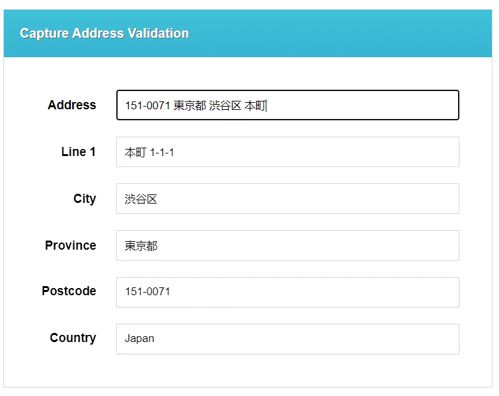Address Capture Integration Best Practice
There are three main things to consider when planning an API integration with Capture, to help ensure you get the most out of it, and therefore the best return on investment:
- The function of the integration itself
- The look and feel of the visual elements
- The mapping of the Loqate data back to your application/database
The better you optimise all these points, the more likely your end users are to quickly and intuitively find the address they are searching for. This, in turn, helps you and your organisation to maximise your customer journey KPIs.
We'll look at all three points in this best practice guide, offering suggestions for how to make the most of your integration along with visual examples from a range of sample integrations.
Note that this guide is specifically aimed at API integrations, and doesn't apply for integrations using the Tag method (for more information on integration methods, see the Ways to Integrate page).
Capture is designed to be a simple to use API with a straightforward logical API flow, however there are some nuances to the consumption of the API that are important to get right. Ensuring you're making the most of all the functionality will help set up your end users for success.
The basic flow of a Capture interaction works like this:
1. The user starts to type into an address lookup field
2. Trigger a Capture FIND request, passing the search terms to the Text parameter
3. Present an initial set of results to the user, making sure both the Text and Description fields are displayed
4. If the first result is what the user is looking for then they can select that, but usually it won't be
5. As the user makes additional keystrokes, continue to submit FIND requests and present each new set of results to the user
6. When the user sees a result they're looking for, they can click on it to select the address or container
7. If the result that the user selects is a container (i.e. Type = Container), pass the ID into the Container parameter and present the addresses within that container as a new set of results
8. When the user selects an address (i.e. Type = Address) perform a RETRIEVE request, passing the ID to the ID parameter, and then populate the address fields on the form with the relevant data
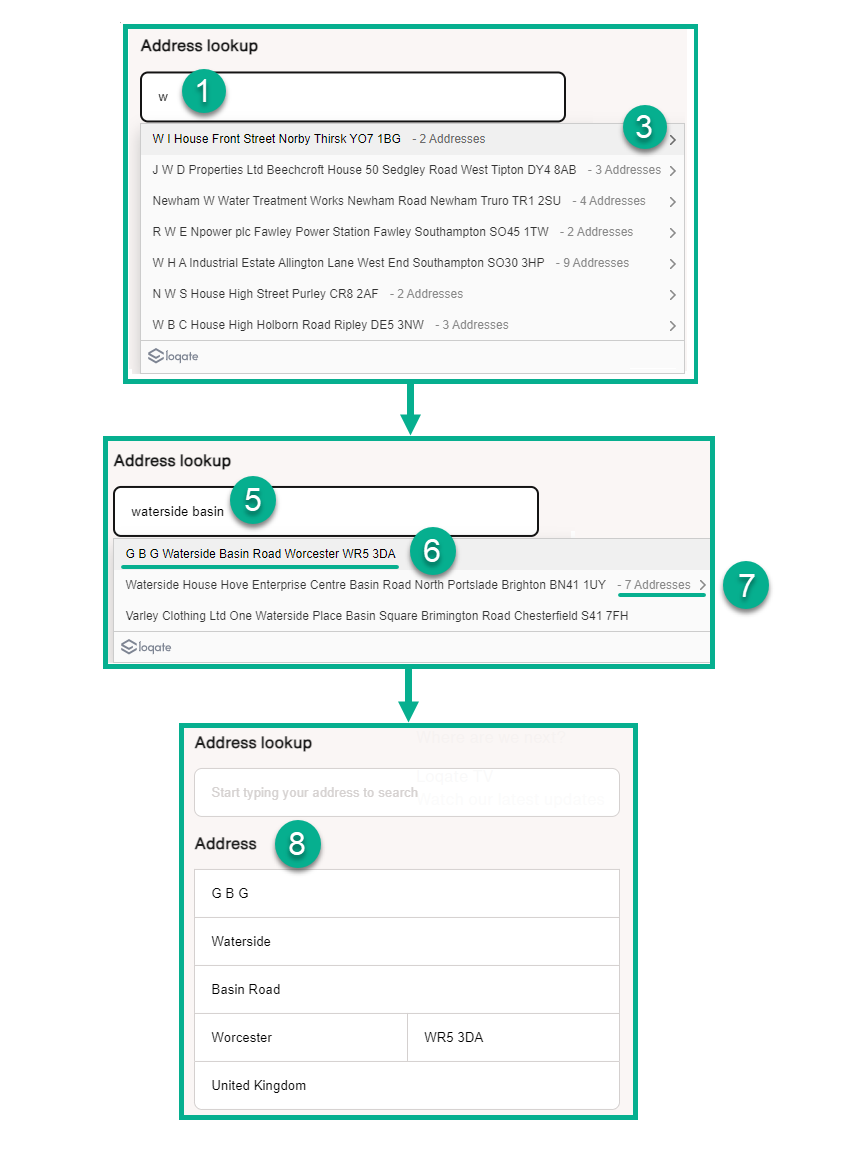
Endpoints
Capture uses two endpoints:
- Find: used to narrow down a possible list of addresses
- Retrieve: used to retrieve a fully formatted address
See our Address Capture APIs page for more details of these endpoints.
Additional considerations
- Make sure you display both the Text and the Description fields from the Find response to the user, as both will contain information necessary for an effective interaction
- When performing a container drill-down, make sure you pass the ID of the selected record into a Find request within the container parameter
- It is possible for there to be containers within containers
- Populate the Origin parameter with the end user's IP address where possible and appropriate. This will help bias the results towards the user's location in countries where the Location Biasing functionality is available
- Populate the Countries parameter where possible. This will help keep search results country-specific, and optimise the performance of the algorithm
Look and Feel
A key part of successfully utilising Capture is making sure the visual elements of the integration help support the end users' optimal usage - good user experience helps users' interaction with the search feel intuitive and streamlined. Some key elements to consider include:
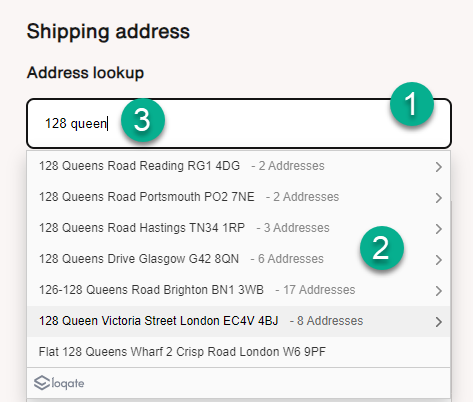
1. Single search field
We recommend hiding your address fields at first. Displaying just a single Address Lookup text box on the form can help indicate to the user what is expected of them.
2. Result layout
Consider the spacing of the information within each result, as well as vertical space between each result. You want to make sure everything is legible, and laid out in a way that the information is easily to digest for the user. Ensure the text is of an appropriate font and colour, and contrasts well with the background and wider website. If there is a lengthy list of results, can the user scroll to get down to the one they need?
3. Browser auto-fill
Most browsers will enable users to auto-fill forms without having to manually enter information. Consider whether you want to allow this, and if so, how that interaction would work alongside the address lookup. If you allow users to fill in their address via their browsers auto-fill, how will you validate that address is correct?
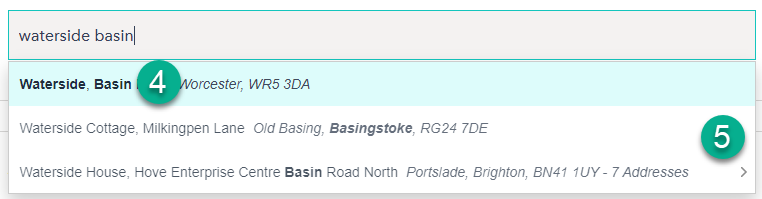
4. Utilise highlights
The Find API provides a highlights field in the response, which helps you identify characters within the result that match to the input search term the user has provided. These characters can be emboldened to better enable to identify the information they are searching for.
5. Visual container indicator
Some results will be distinct addresses, while others may be a container - i.e. a group of addresses. A visual indicator of a container can help the user understand that if they click this result, they are going to be presented with a further set of results. We find a simple chevron serves well for this purpose.
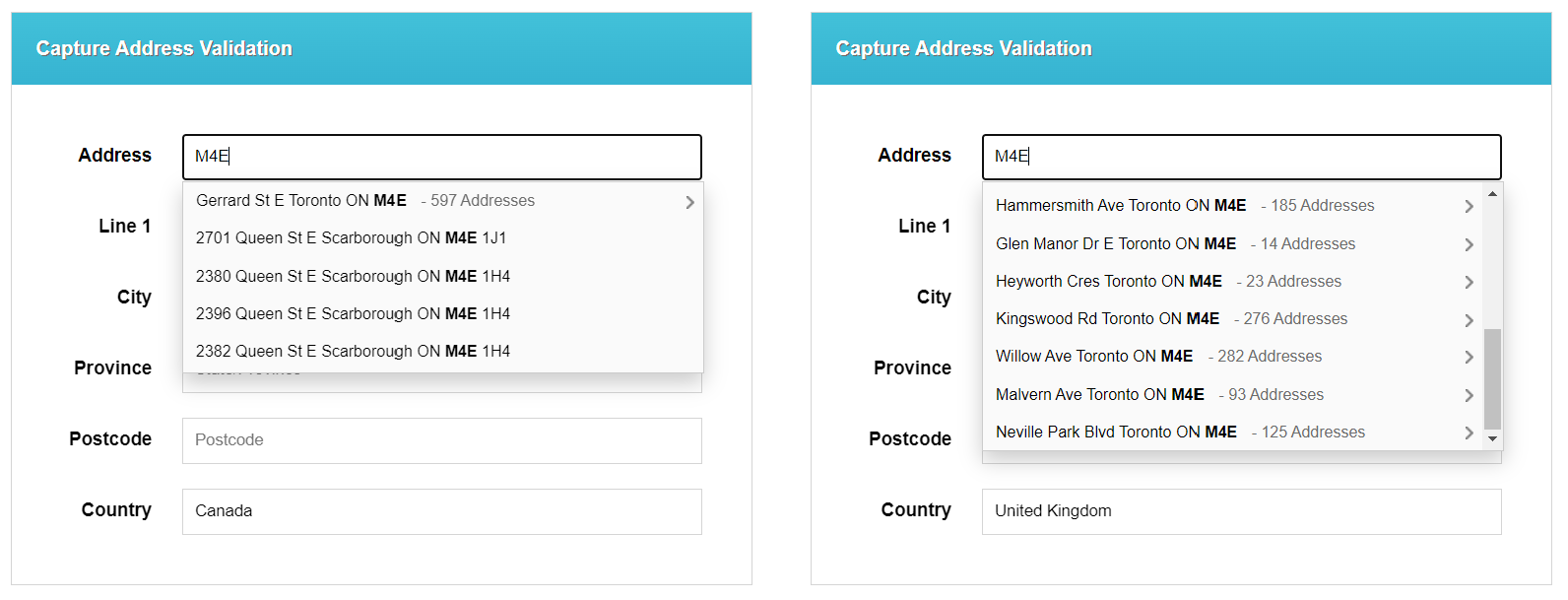
6. Number of results
How many results you return to your users will have an impact on their experience:
- A small number of results will mean users need to enter more of the address before the result they are looking for is displayed on the page
- A large list of results might cause the result they want to be hard to spot amongst all the others
7-10 results displayed is an optimal balance. You can manage this via the Limit parameter within the API calls. To the right here you can see the difference between returning a small list of results and a larger list, in a sample integration.
7. Mobile performance
It's important that your integration behaves well on mobile, as that is likely how many your users will be interacting with it. Optimise the results for smaller screens, ensuring results are easily legible, whilst trying to retain as many results on screen at once as possible. Too few results displayed at once can make it harder for users to locate the address they're looking for.
Address Data Mapping
Once the correct address has been retrieved, you want to make sure you're mapping all of the necessary response fields back to your form fields. That way you're making sure that the data going into your database is comprehensive and valid. You also want to make sure that your address form and backend systems support the length and type of data that is likely to be returned within the countries and territories that you operate in.
Address lines
Each country has different address conventions, with differing numbers of address elements, and therefore different numbers (and lengths) of required address fields. To ensure coverage across many countries, we would suggest the following form fields as a minimum:
- Company (if appropriate)
- Line1
- Line2
- Line3
- City
- Postal code
- State/Province (if appropriate)
- Country (if appropriate)
Company addresses
If your customers may be filling in commercial as well as residential addresses, then the organisation name needs to be accounted for within the layout of your form. Two common options for this are either:
- A separate field that can be filled in when appropriate
- As part of the address lines (in which case, ensure you have enough space remaining for the rest of the address information)
Field length
A lot of applications are limited on field length either by back-end systems or shipping providers, and some countries' address information can include significantly longer address elements than others. Where possible, we would recommend setting the length of address line fields to 120+ characters.
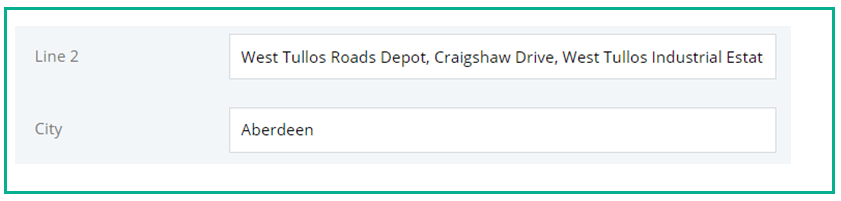
Character sets
Different countries utilise distinctive character sets when writing their addresses. Depending on the territories you are operating within, you should consider what characters are likely to get populated into your address fields, and how these can be best stored in line with any limitations you have within your databases. The Loqate Capture product supports the entire UTF8 character set.