SaaS Platform: Setting up a new service
Setting up a new service via the Loqate Saas Platform is quick and easy, and in this article we'll take you through the few steps required to get started.
Before setting up a new service, make sure you have a Loqate account. If you don't already have one, you can sign up here - please note that the Saas Platform is currently only available in North America.
There are three short steps to take to set up a new service: add a service, choose a name, and data protection.
Here's a short video demonstrating these steps. Read on for more details once you've watched the video.
Add a service
First, select either Add a service on your account Overview page, or Add another service on the Services page.
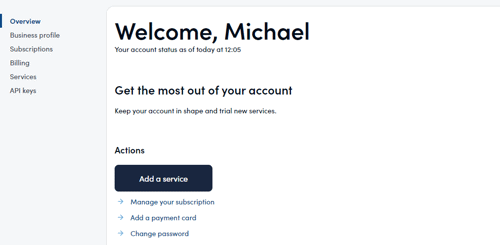
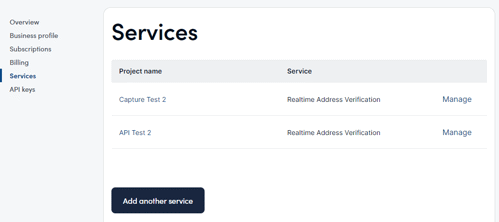
Choose a name
Next, choose a name for your new service. We recommend you use as clear and recognisable a name as possible, for ease of identifying which service is which at a later date.
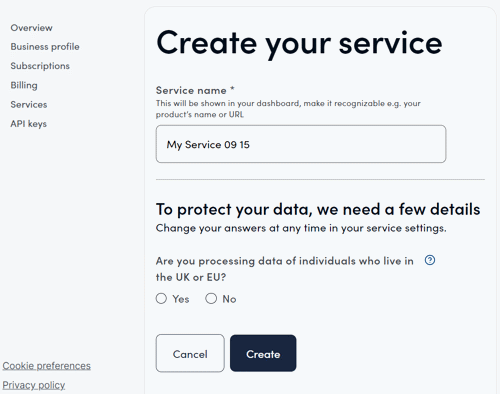
Data protection
On the same page, you'll be asked to fill in some details for the purposes of data protection.
If you are not going to be using this service to process data of individuals who live in the UK or EU, then just select No, and then click the Create button to complete the process and finalise your new service.
If you are, however, going to be processing UK or EU customer data, select Yes - after which you will be presented with some additional questions.
First, you'll be asked to choose a reason for processing the data, from a drop-down list:
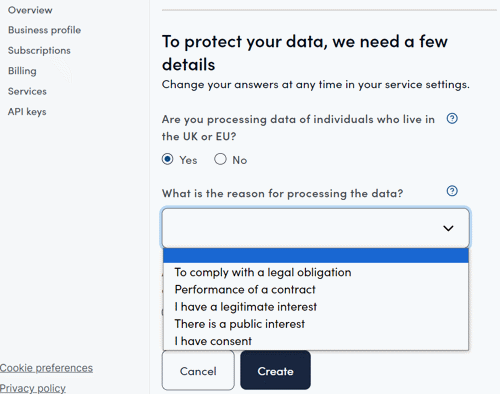
Next, you'll be asked whether you're the person responsible for data privacy in your organisation.
If you are responsible, select Yes and then enter your phone number into the field that is presented:
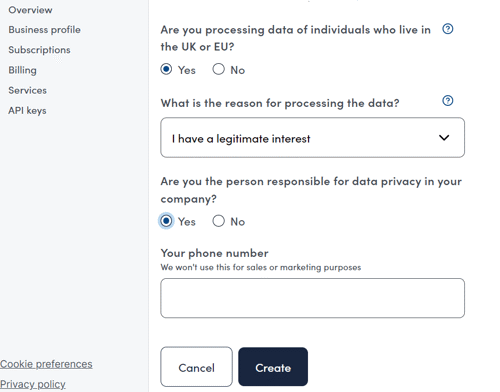
If you are not responsible, select No and then enter the name, registered company address, email address and phone number of whoever in your organisation is responsible for data privacy.
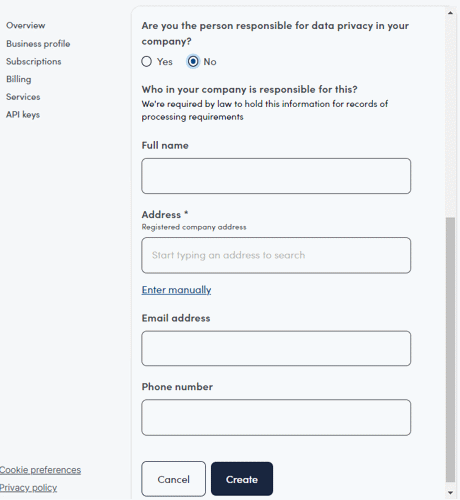
Once you have completed this section of the form, click Create to finish - your service is now configured, and ready to integrate.
By default you'll be taken to the SDK Integration page next, which contains full details of how to integrate your new service using our SDK (also available here).
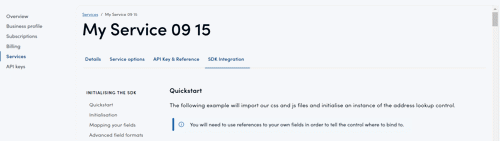
If you would prefer though, you can instead select API Key & Reference for the full API integration guide (also available here).
If you have any questions about setting up a new service using the Loqate Saas platform, please don't hesitate to get in touch with the support team.